- Campus Knowledge Base
- CRM
- Contacts
Adding Attachments to Contacts
Learn how to add attachments to your contacts in Campus
There may be times where you need to add an attachment (for example, you may request a feedback form or a signed confirmation of order) to a contact for safekeeping or to ensure all of your colleagues can see it. This is super-easy to do, just follow the quick guide below!
1. Head over to your Contact's page by navigating to the Contacts Module (Contacts > Contacts) and then clicking on the contact's name.
2. Once on the contact's page, at the bottom and on the right-hand side you'll see the Attachments section:
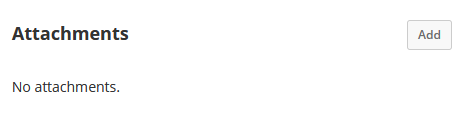
3. Click Add and Campus will prompt you to Browse your computer for the file.
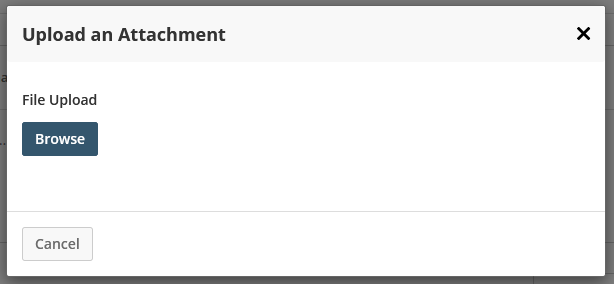
Once you've added it, you'll then see that attachment from your contact's page and be able to add further attachments when needed
