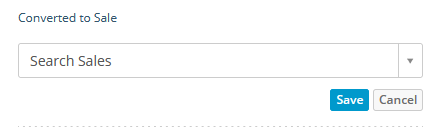Learn how to convert a quote to a sale
Converting a Quote to a Sale
Once you've created a quote, it's super-quick and easy to convert into a sale to save yourself the job of starting an invoice from scratch. To do this, head to the Quotes page and click on the number of the quote that needs to be converted:

This will take you to the Quote's page where you can click on Actions and choose Convert to Sale from the dropdown:
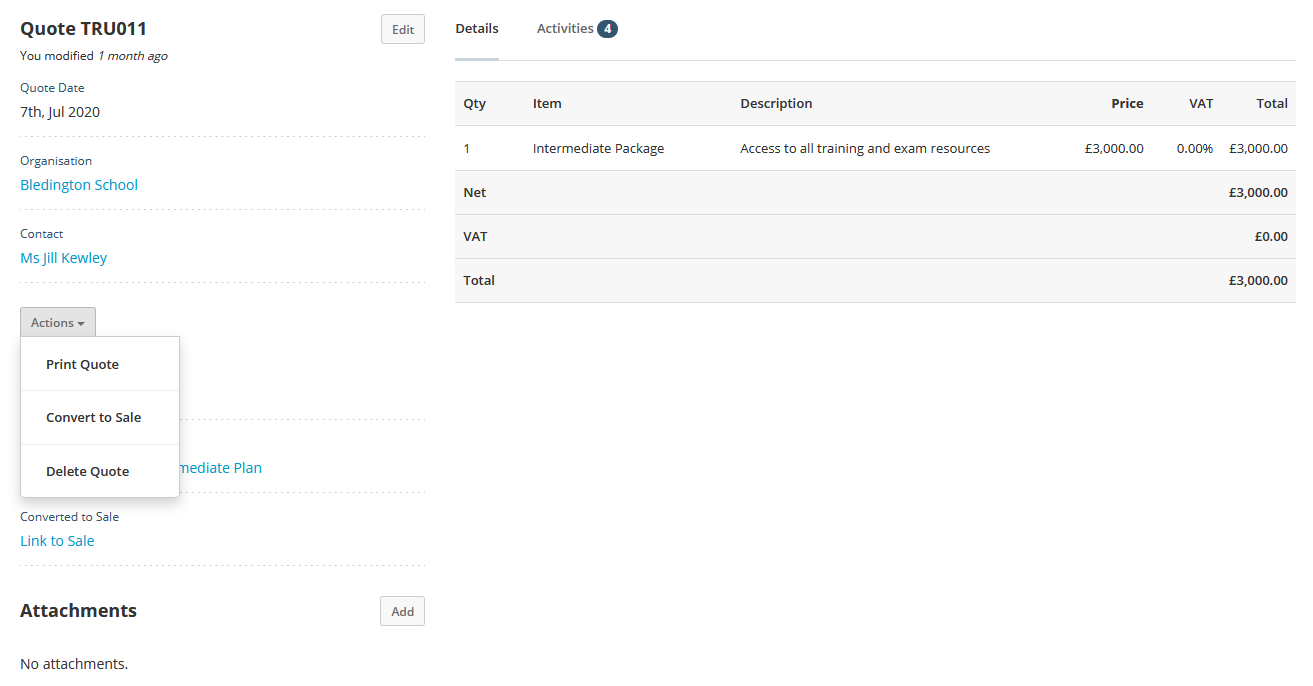
By clicking Convert to Sale you'll be taken through to the Create a Sale page where all of the information from the quote has been populated, you can either make changes to the sale or simply click Save straight away. Now the invoice is saved, the converted quote and sale will be linked:

Linking a Quote to a Sale
If you've already created the sale from scratch without converting the quote, it's best practice to then link the quote and sale together for future reference. To do this, head to your Quote by clicking on the quote number (as we did for converting a quote into a sale above). On the Quote's page, you will see the option to Link to Sale on the left-hand side.
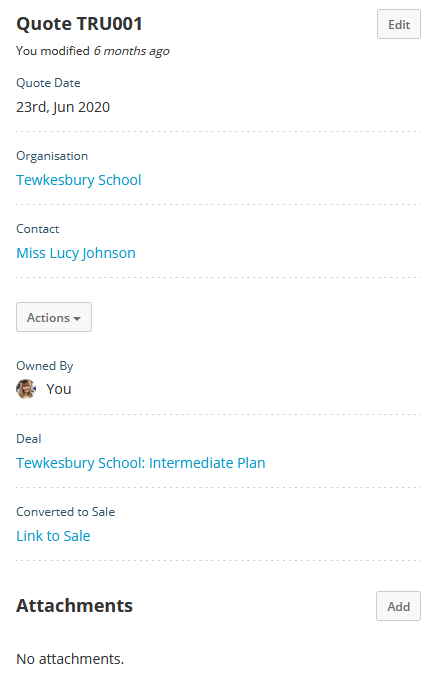
Click this and you'll be provided with the option to Search Sales. Bear in mind Campus will only provide you with sales that are linked to this Contact/Organisation: