Once people have started filling out your Campus Forms and you've successfully accepted them into your Contact Module, you can then start to build Contact/Organisation Lists based on these form submissions which you can target with follow-up marketing or use to manage these Contacts for one-to-one emailing. This guide will walk you through how to build these new Contacts into a List.
Targeting all Form Submissions
1. If you simply want to build a list that includes anyone that has filled out a particular form, head over to Contacts and click 'Filters', this will bring up the side bar where you can set yor filters:

2. Under Contact Filters, click the button Add Filter, then select a field. The one you want is Filled Out Form, which you can search for by scrolling or using the Search Box. Once you've found it, click on it to bring up your next set of options:
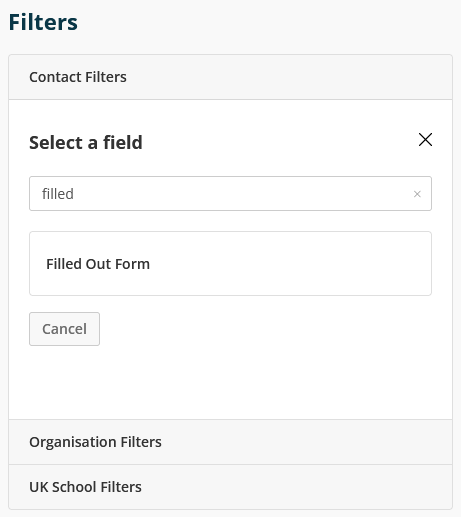
3. Next, Campus will ask you to choose your Form(s) and, if you want to, set a date frame for when the Contact has submitted it:
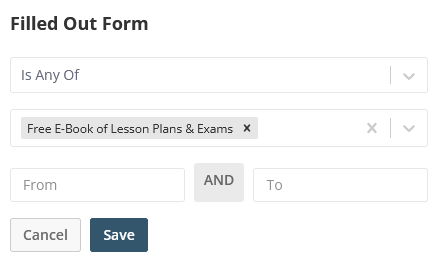
4. Once you're happy with your options, click Save and Campus will reduce the Contact table down to those Contacts that fall into your new filters. You can then click Close on the side bar.
5. Finally, to save your list click + Save List in the top right hand corner of the screen.