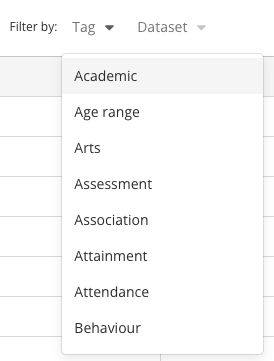Learn how to use Campus's glossary of education terms
The education Glossary can be found in the Intelligence Module:
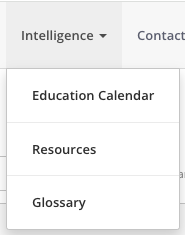
Glossary terms are listed on a data grid with three columns:
- Item
- Abbreviation
- Tags
Item
The Item is the term that you'd like to find out about. The items are automatically ordered A-Z which you can reorder Z-A by clicking the Item column header.
If you click on the Item name this will open up a side-bar where you will be able to read through information on that Glossary item:
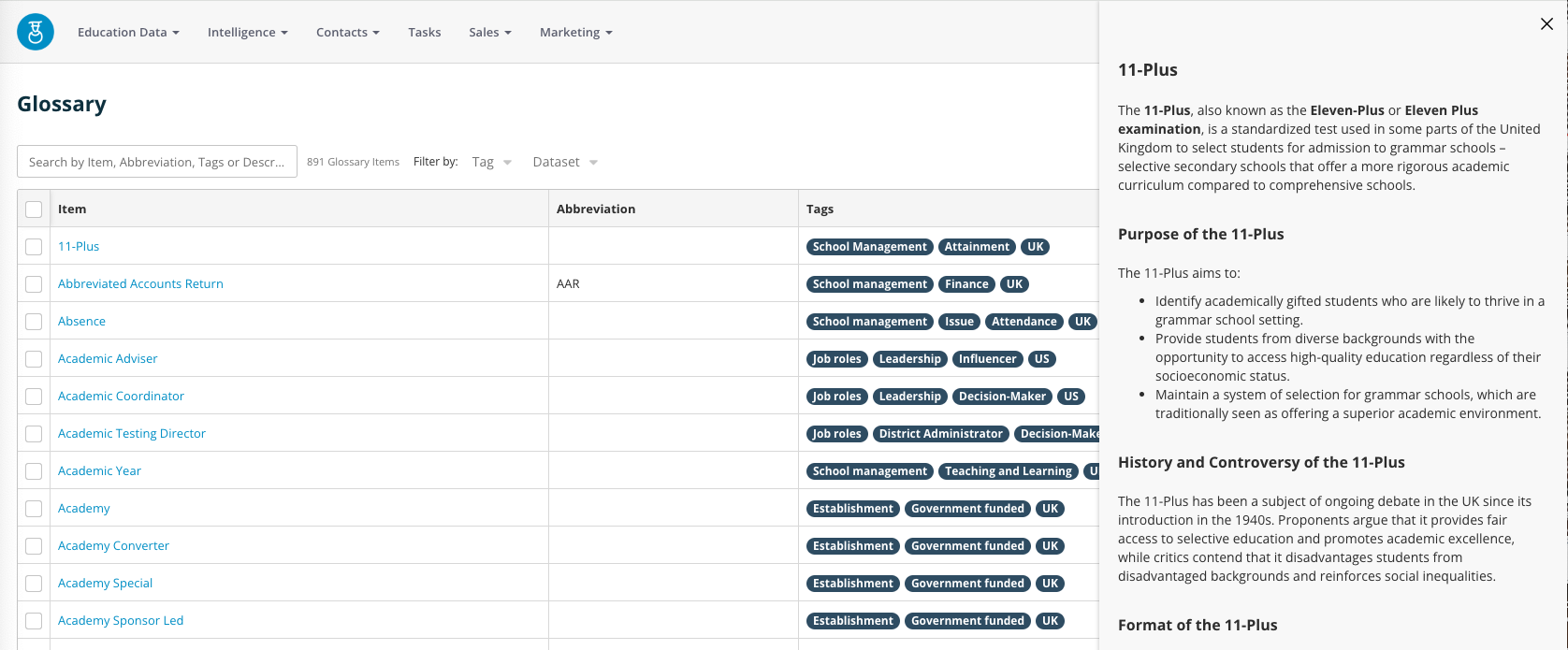
Abbreviation
Some items may have abbreviations so you will see them referred to in different ways. If there is an abbreviation, you'll see this in the data grid Abbreviation column.
Tags
Each Glossary item is then organised with relevant tags to enable easy navigation. These tags can be seen in the final column of the data table.
Searching the Glossary
If you'd like to find something specific in the Glossary, you have the option to use the Search Bar, typing a word from the Item, Abbreviation, Tags, or Description to allow Campus to reduce the table items to those that fit your search:
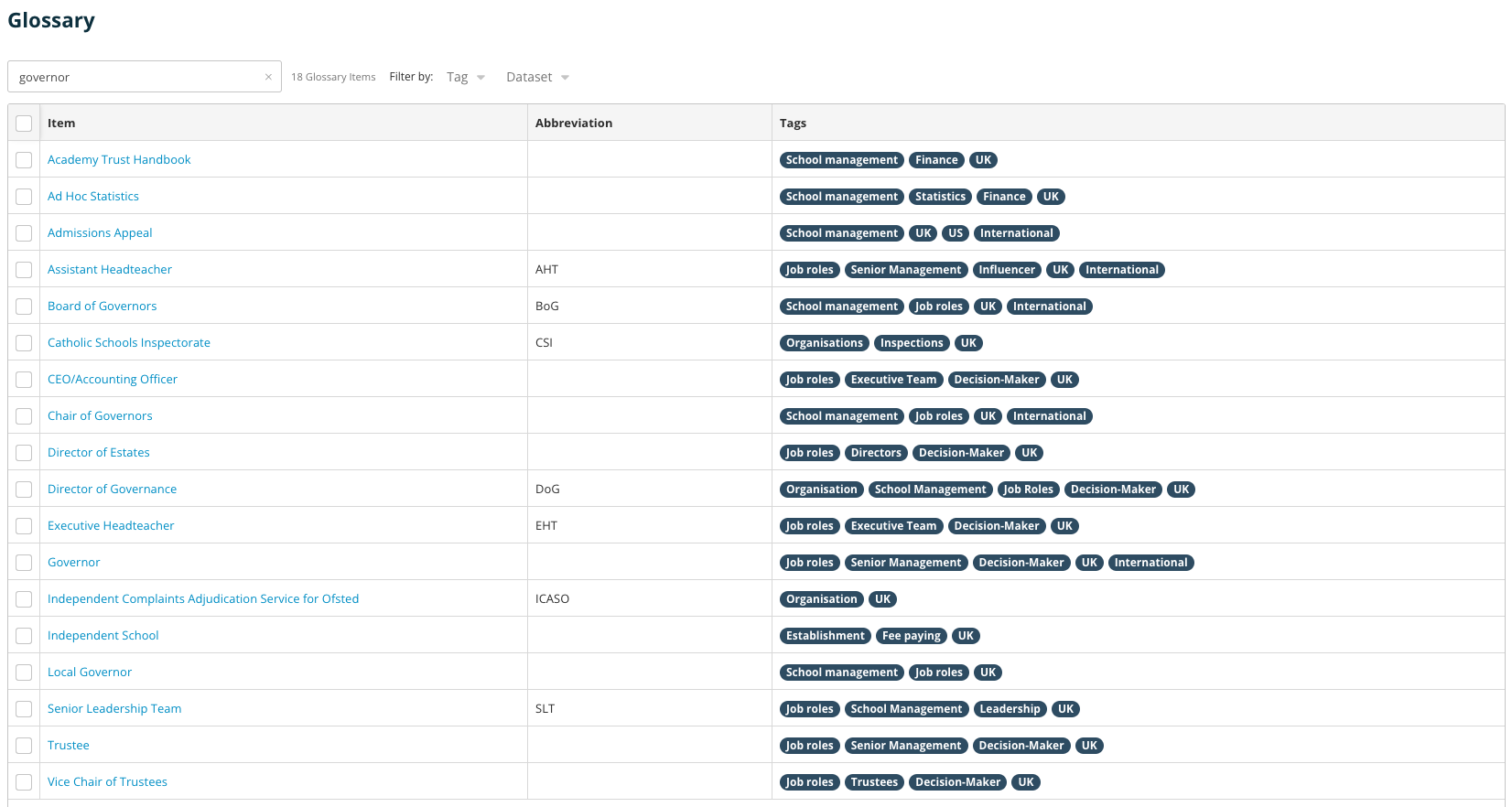
You are also able to filter the table by the Tag or the Dataset: