Learn how to receive your day to day emails in Campus
You can manage your email correspondence with your contacts by sending your day-to-day email from within Campus itself. As well as managing your email going out, Campus can also help manage your email coming in. So, when a contact sends you a day-to-day email that you feel is important enough to log in Campus, you can easily push it there so that you have it for future reference for you and your team against your contact's record.
This is really easy to do. Go to your Settings module (by clicking on the Settings item in the dropdown menu underneath the user picture top right of your screen). Then select the Communication item in the submenu and then the Dropbox item in the dropdown. You'll then be fired over to the Dropbox Address page.
Here, you will find your Dropbox email address. Make a note of this, or even better save it as an address in your regular email client – you'll need it every time you want to log a contact's email to you in Campus.
Next up simply follow these four quick steps:
1) Find the email your contact sent you and click forward (you guessed it… you're going to forward it to your Dropbox Address).
2) In the 'To…' field pop in your Dropbox Address – in the example above you'd use campus@uk1.admin.sprint-campus.co.uk.
3) In the Subject line of the email put in the contact's email address.
The email you're forwarding should look something like this:
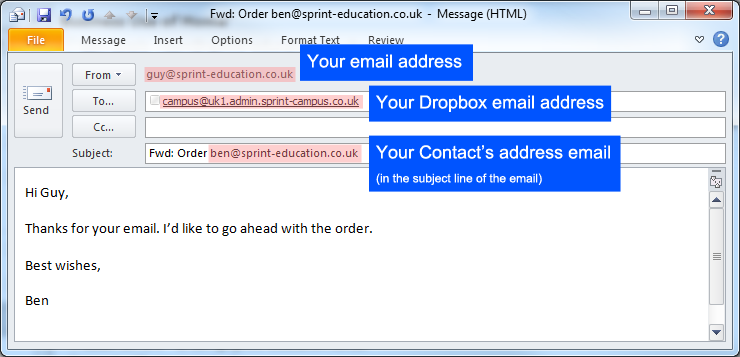
4) Go ahead and click Send and then in a matter of minutes watch that very email drop into your contact's notification feed on their View Contact Page.
This correspondence is there for you and your team to see and you can refer back to it easily any time.