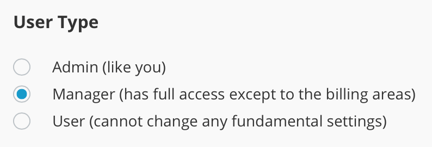Learn how to manage the users in your Campus account.
N.B. Please note that only Admin users can manage users in Campus.
In This Article
User Limits
Every Campus plan comes with a user limit, meaning if you require extra users but your plan doesn't allow it you'll need to upgrade.
To find out if you are at, or near to, your user limit, head to your Account from the dropdown in the top-right corner. 
Deleting Users
Important! if you delete a user they won't be able to access Campus. The action is irreversible.
To delete a user find them in Users table by heading to your Account and selecting the Users tab. Then tick their checkbox and click the Delete Selected button.
You'll get a final warning giving you the chance to back down. If you're sure you want to delete them just go ahead and click on the red Delete button.
You can now use that deleted user's 'space' that you just freed up to invite a new user if you like.
Editing Users
You can of course edit any of your existing users (except your Campus admin account holder). Just find the user you want to edit, hover over them and and click on the Edit button. A slide in window will appear where you can update any of your users' details. You can even change their password if you like.
You can also change a user's type;