Learn how to manage your products and services in Campus
In this article
In order to create invoices and quotes in Campus you need to set up your products and services.
Adding Your Products or Services
1. Go to your Settings module (by clicking on the Settings item in the dropdown menu underneath the user picture top right of your screen). Then select the Sales item in the submenu and then the Products item in the dropdown. You'll then be fired over to the Products page.
2. If you have no products yet then click on the Get Started button otherwise click on the Create Product button.
3. Give each of your products a Product Name, Description, Price, and Tax Rate.

Editing Your Products or Services
1. Go to your Settings module (by clicking on the Settings item in the dropdown menu underneath the user picture top right of your screen). Then select the Sales item in the submenu and then the Products item in the dropdown. You'll then be fired over to the Products page.

2. Hover over the product in the data grid and click on the Edit button.
3. You can now make any changes in the slide in Edit form. Once you've made the changes you require click Save and you're done.
Deleting a Product or Service
1. Go to your Settings module (by clicking on the Settings item in the dropdown menu underneath the user picture top right of your screen). Then select the Sales item in the submenu and then the Products item in the dropdown. You'll then be fired over to the Products page.
2. Tick the product's checkbox and click the Delete Selected button in the data grid's header.
3. Now in the pop-up message you can confirm by clicking the Delete button.
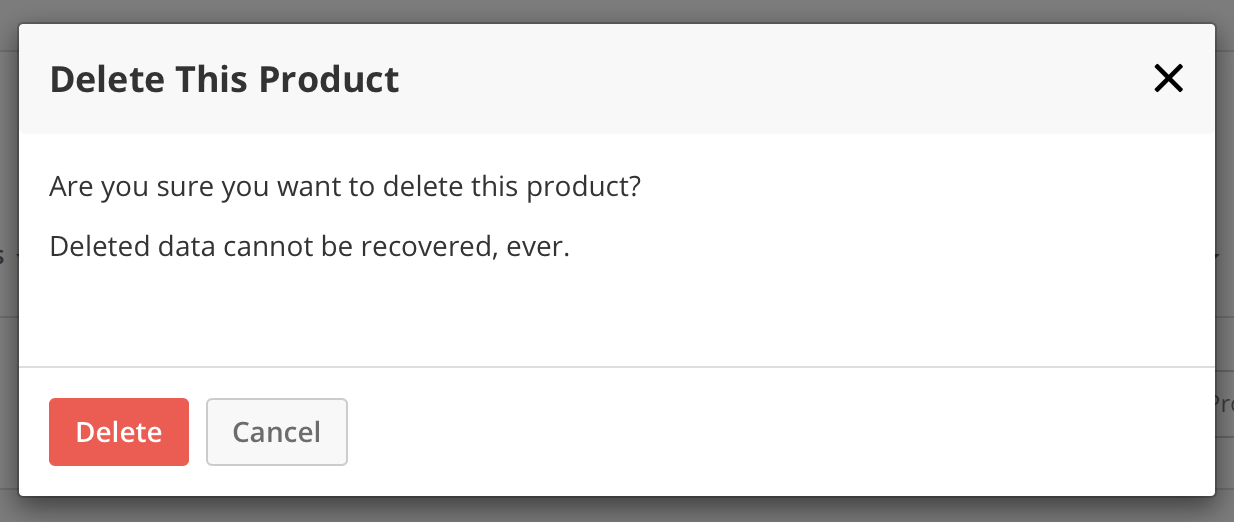
Note: Deleting a product or service will not remove it from past sales/quotes but will remove it as an option when creating quotes and sales going forward.