In this article
If you have imported data or manually added contacts and organisations to your CRM, providing the import used the correct import fields, your contacts will have matched and linked with the details we hold on them within the Education Database. However, if some of those data fields were missing when the contact was added/imported, or if an organisation’s name isn’t a complete match, the link wouldn’t have been made.
Matching contacts to the Education Data is beneficial for a number of reasons. Not only do you gain added information relating to the organisation they are teaching at, but you can also opt to exclude your contacts and their school from any Edu-Data lists you may want to build. Imagine if you were offering a special discount to new users, but you didn't want existing contacts to see this special deal. By having contacts that have been matched to the education data, it's an easy click of a button to exclude contacts from a list.
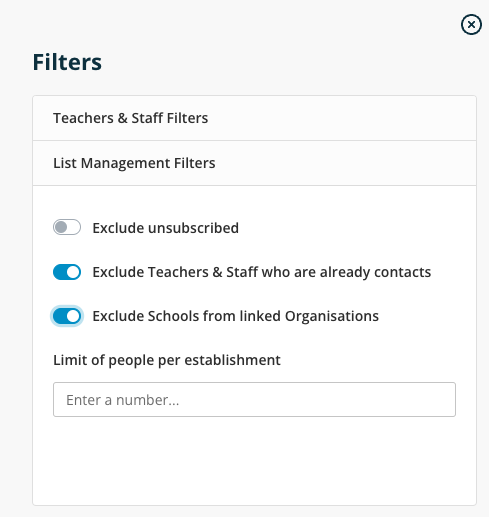
It is possible to manually link your Organisations and Contacts to their full record within the Education Database.
Matching Your Organisation to Ours
View one of your Organisations.
Under their name, click on the ‘Actions’ button and choose ‘Add Edu-Data Link’
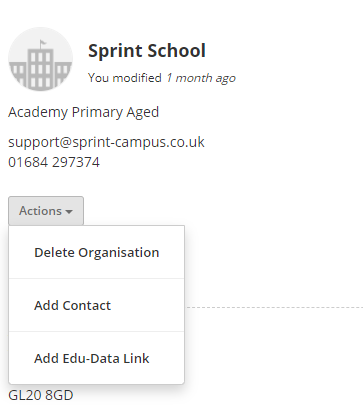
Search for the correct School using the Organisation’s:
- Name
- Postcode
- Telephone Number
- Email Suffix
When the record from the Education Database appears, click on this and you’ve linked your Organisation to the Education Data record.
Matching Your Contact to Ours
To do this, open a name of one of your Contacts.
Under the name, click on the ‘Actions’ button and choose ‘Link to Edu-Data’:
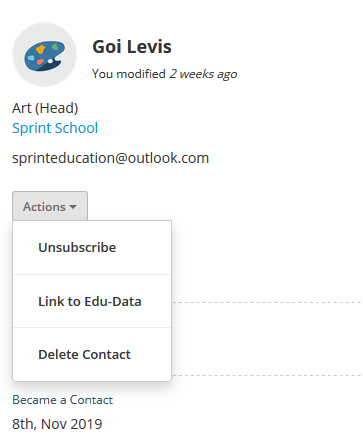
This time, search for the Teacher by name or the School’s name and find the correct record to link.
'Updating' the Link
If a Contact or Organisation has been in your CRM for a while, the original linked data may now be out of date. You can 'update' the link at any time to refresh your CRM data: 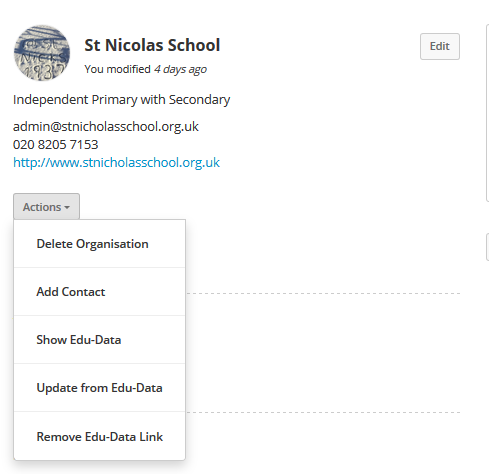
This will ensure you always have the most up-to-date data in your CRM.