Learn how to schedule a marketing to send later in Campus
You don't always want to send a marketing email there and then. In step 2 (Sending Profile) of sending a campaign, at the bottom of the page is a When to Send dropdown.

You can see that the default setting is Send it Now. If you want to schedule your email to be sent at a later date and time then simply select the Schedule it for Later item in the dropdown.
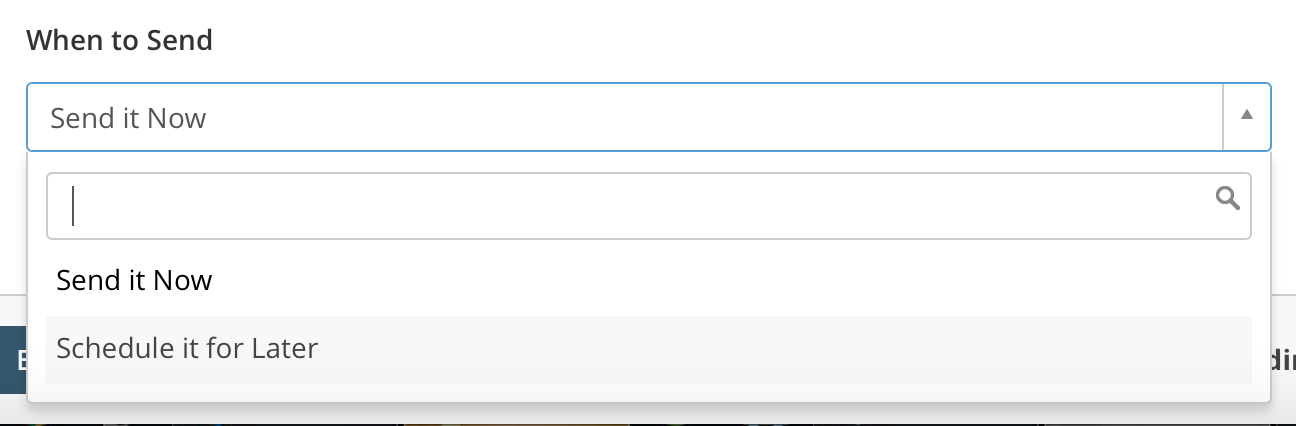
Once you've done that some further fields will appear below.

In the Send On This Date and At This Time fields simply select the date and time you want the email to be sent and complete the send a campaign sequence by clicking Next.
Note that you can only schedule one campaign every 15 minutes, and you need to schedule at least 30 minutes in advance.
Once you have scheduled a campaign you'll see that it is marked as Scheduled in the Campaigns data grid.

Here you're able to edit the scheduled date and time by clicking on the name of the email in the data grid. An edit window will slide in.
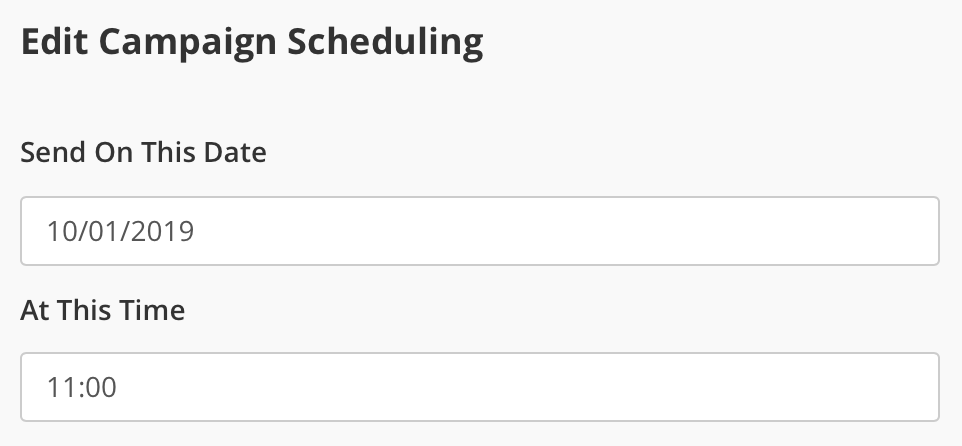
Simply edit the Send On This Date and the At This Time fields and click the Update button.