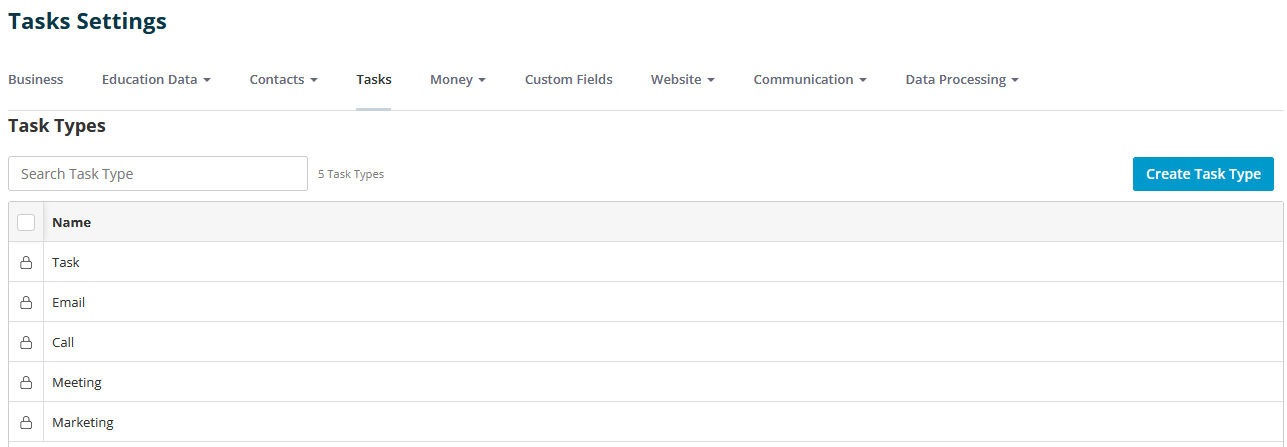Learn about the different task types in Campus
Note
The Tasks module is only available on Professional Plan subscriptions and upwards. It is also not available on any Legacy plans. If you are on a Startter or Legacy plan and would like this feature then please get in touch with Sales to upgrade by giving us a call or sending us an email at support@sprint-education.com.
What Are Task Types?
In your day-to-day work, you'll probably work through a range of different tasks; sending emails, making calls, arranging meetings, making coffee, etc. This is where task types come in.
You're able to assign a type to a task to help you organise better. You do this in the add or edit task forms by selecting from the Type dropdown.

To create your own task types head on over to your Settings module and click on the Tasks item in the sub-navigation menu.
You'll now see a data grid of all the built-in task types. These are common ones that come as default with Campus. You can't edit or delete default task types - you can see they have a padlock symbol next to them to remind you of this.
Adding Task Types
Inevitably your business will have its own processes and task types so you're able to easily create your own.
Simply click on the Create Task Type button and an Add a Task Type slide in side panel will appear.

Now add your Task Type, e.g. 'Make Coffee', and it will get added to your Task Types data grid.
Default Task Types
You're able to specify whether a task type should be set as your default. If you do this the type will be automatically selected when you're creating the task. To set your default just tick the Make this the default task type checkbox and next time you come to create a new task your default task type will be displayed.