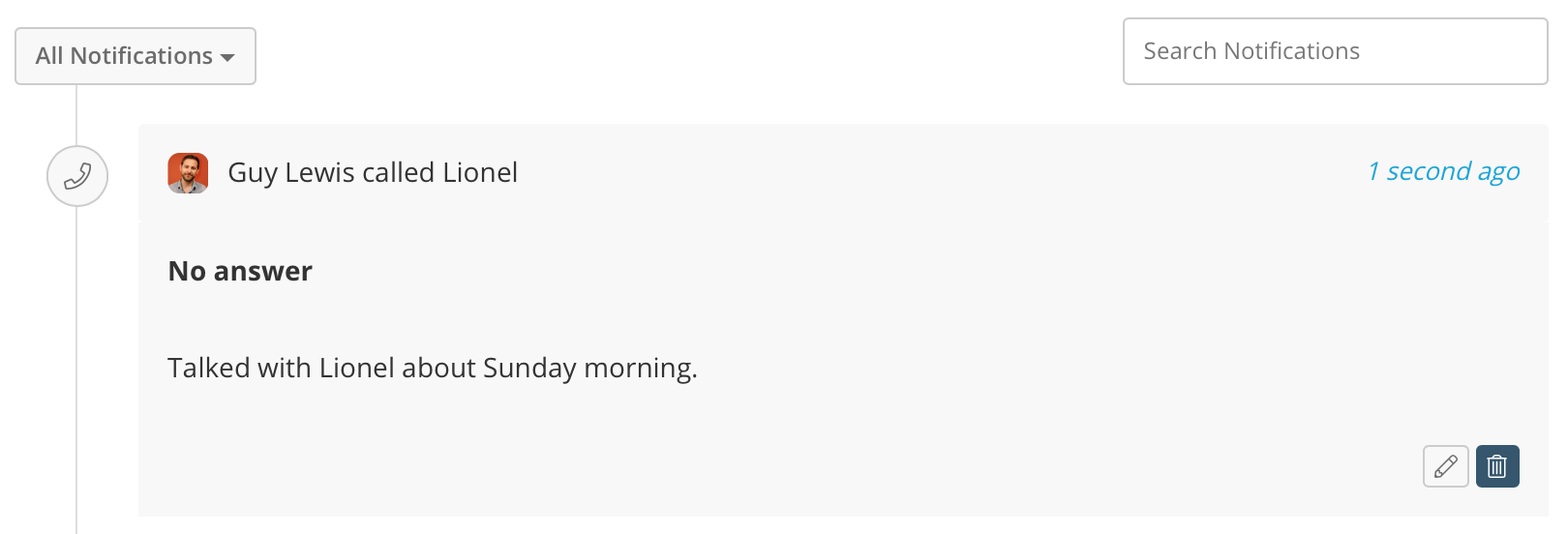Learn about Campus's communication pane
In this article
Part of the power of Campus is that you can record conversations with your contacts so that you and your users are always in the know when it comes to picking up a conversation from where it was left off. You log and communicate with your contacts from within their view pages.
The Communication Pane
Head over to the Contacts module and click on the name of a contact and you'll be fired over to the View Contact page.
Every Contact page has a communication pane with five tabs:
- Note
- Activity (Log calls, emails, Whatsapps etc.)
- Task

This Communications pane should be your go-to point when you're interacting with your contacts. You can add notes, send emails, log emails and telephone calls, and schedule a task all from one single point.
Adding a Note
Simply type the note into the text area and click the Note button. Notes are great for logging letters and face-to-face meetings and also anything important that you want to record about the contact.
Logging a Call or Other Activity
1. Click on the Activity tab and then the Log Call item or any of the other items in the dropdown.

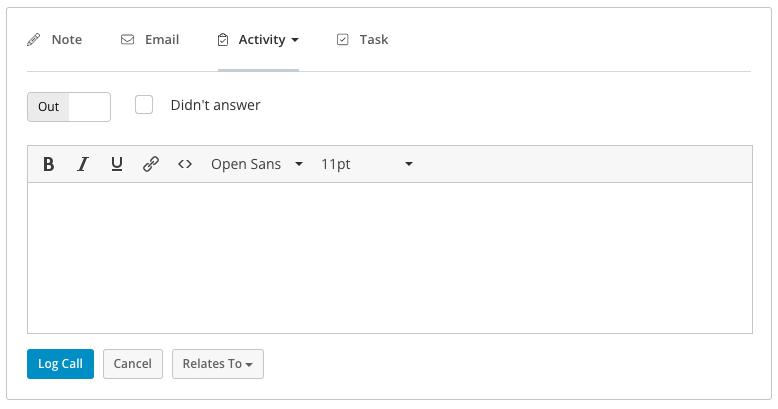
2. Select whether the call or other activity is incoming or outgoing. For calls, if there is no answer tick the Didn't answer checkbox and then specify whether a message was left.

3. Once you're done, click the Log button and the call/activity will appear in the notification feed below.