Learn how to set up two factor authentication (2FA) on your Campus account.
Two Factor Authentication is available on your Campus account. This allows you to add an additional authentication in addition to the email and password currently used in order to keep your Campus account as secure as possible.
To set up your Two Factor Authentication, you need to log into your Campus Account and switch it on. If you are the Master User of the account, you have the ability to switch 2FA on for all users. To do this, head to Account > Users and Edit any user that you would like this switched on for. You can then toggle on the Two Factor Authentication:
You'll be able to then see on the Users table that it is enabled for that user:
As well as the Master User, any other Admin Users can switch on their own 2FA by heading into their Profile:
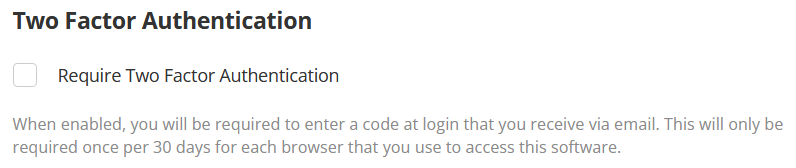
If you have a Manager or User level permission then you will not be able to switch on your own 2FA, this will need to be managed by the Master User.
Once 2FA has been enabled on your account, the next time you log in to your account, enter your email and password as normal. You will then be sent a passcode by email, which will be valid for 15 minutes (this email will be sent from app@campus-site.com, so ensure this email address is added to your safe sender's list).
Enter this passcode, and you will be logged in to your account.

Once logged in using 2FA, the session will last for 30 days, allowing you to log in and out at will without re-authenticating.