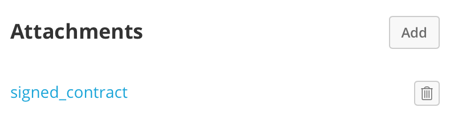Learn how to view your sales in Campus
To view your sales in Campus click on the Sales item in the main nav and then select Sales in the dropdown.
You'll then be fired over to the Sales page where you can see all of your sales ordered by date. If you haven't yet made a sale you'll see a holding screen instead with a Get Started button. You can click this to go ahead and add your first sale.
If you have made some sales you'll be able to see the following information relating to each sale:
- Invoice Number
- Invoice Date
- Due Date
- Organisation
- Bought By (the Contact)
- Status (whether the invoice is paid/unpaid/overdue)
- Sold By
- Total

You can edit any of your sales by hovering over the sale and then clicking on the Edit button. You can delete any of them by ticking any of the checkboxes and then selecting the Delete Selected button in the data grid's header.
Looking at a sale in more detail
If you want to view any of the sales in more detail then simply click on the Invoice number and you'll be fired over to the View a Sale page.
This page offers you the following information:
A schedule of the product/services included in the sale line by line.
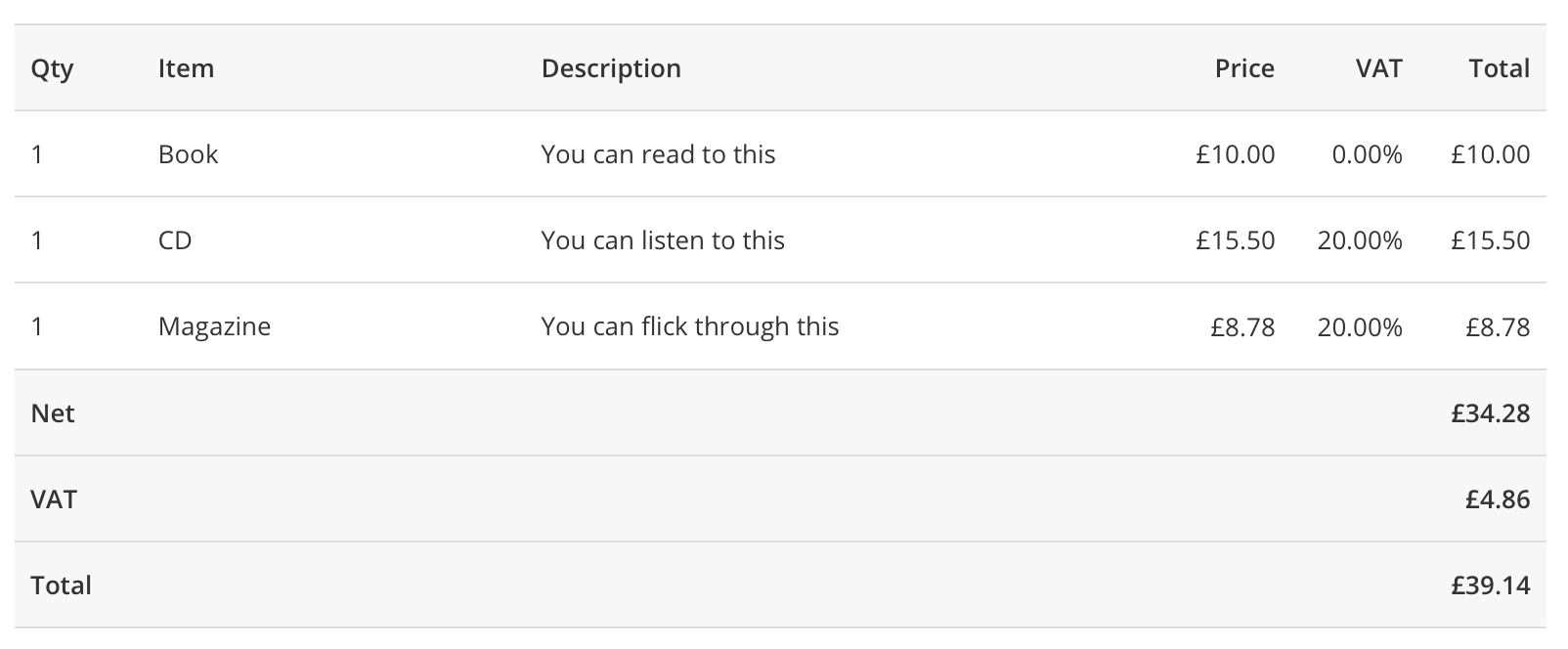
General information about the sale.
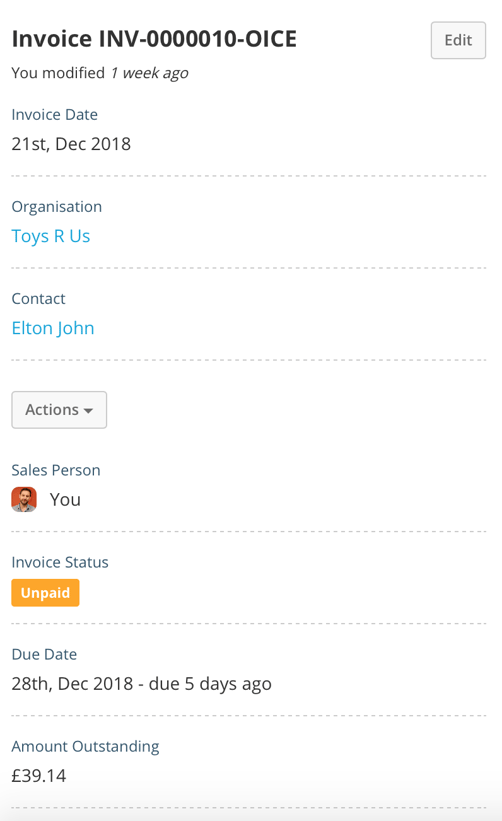
A list of activities associated with the sale:
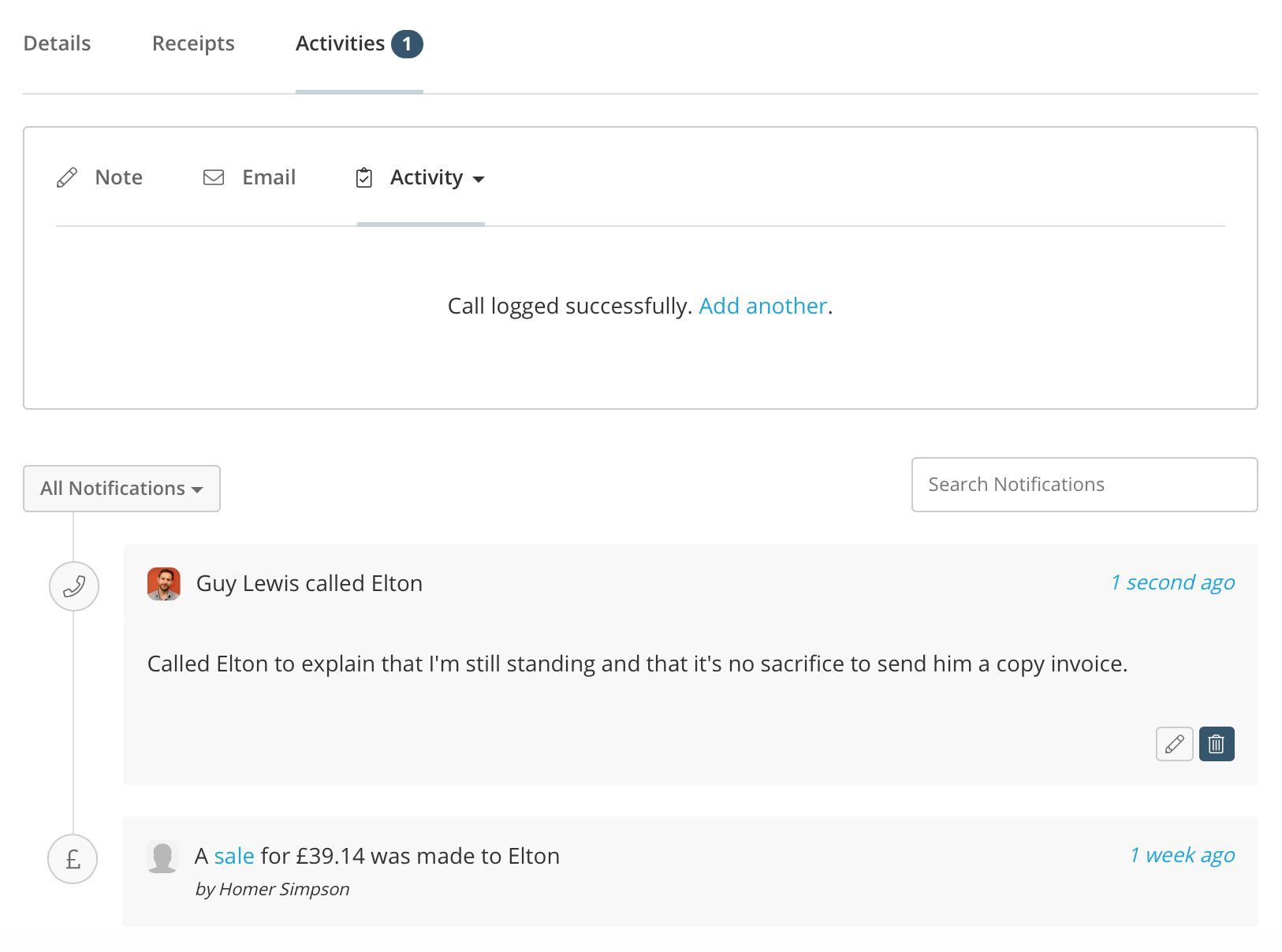
Any attachments, e.g. a signed contract.