Learn how to personalise your email campaign with email merge tags
A personalised email can really help your message stand out. Sending an email directly to a named teacher or including their organisation name or location will draw their eye and demonstrate you’ve taken the time to learn a little about them. However, get it wrong and use incorrect merge tags and your cover is blown.
Before inserting merge tags into your subject line and body text, we always recommend you read our What are Merge Tags and How to Use Them? article and follow the guidelines in place.
It’s important to remember that merge tags differ depending on the recipients of your email - whether you are sending your campaign to contacts in your CRM or schools/teachers in the education data module.
Here’s an email that uses personalisation correctly. Notice how the email talks directly to the teacher and references his school. It also mentions neighbouring schools and offers a sales visit to his school’s region.
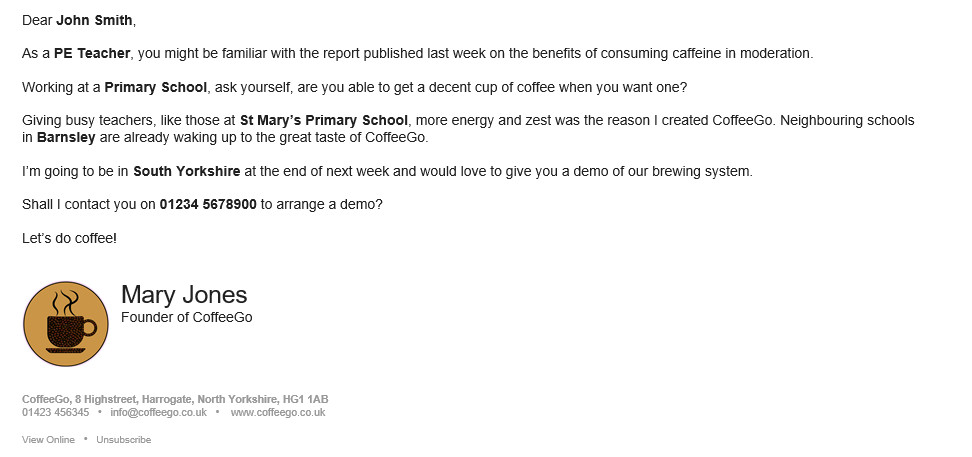
As mentioned, the merge tags differ depending on the recipients of the email. For example, the name would be [[teacher_full_name]] for Teachers in the Education Data module, but would be [[fullname]] for Contacts in your CRM.
When creating your email, you can use the Insert merge tags pop up to ensure you are entering the correct tag;
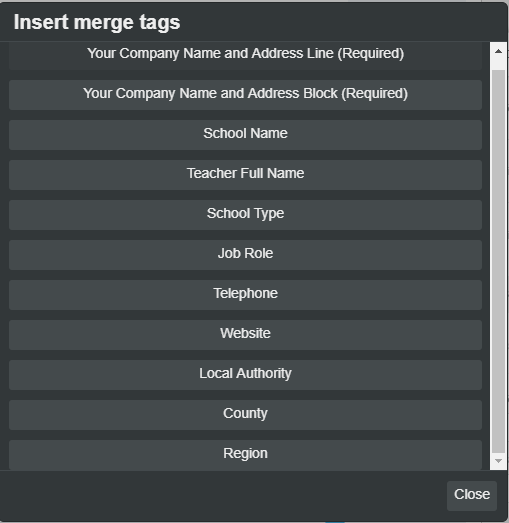
Fail to edit and use the correct tag for the correct recipient type and you could find your teachers receiving very random emails addressed not to their name but rather an [[incorrect_salutation]] Any finally… To be GDPR compliant, all email campaigns that you send must contain:
- Your company name and address
-
The option to unsubscribe from your marketing