Learn how to use the Department filter in education data lists in Campus to add Roles to your Education Data lists.
In this article
- Using the ‘Department’ Filter
- Step 1: Add the Role Filter
- Step 2: (Optional) Select a Faculty
- Step 3: Choose the Roles
Using the ‘Department’ Filter
When creating a staff list in the Education Data, the Department filter allows you to target specific members of staff within schools and colleges based on their Faculty, Department, and Role, and now includes a new feature that lets you refine the selected roles by Phase.
Step 1: Add the Department Filter
1. When building your Education Data Staff list, click the Filters button.
2. Select Department from the dropdown (located under Staff List).
3. Choose Is Any Of from the dropdown. This means your list will include any of the Roles you select.
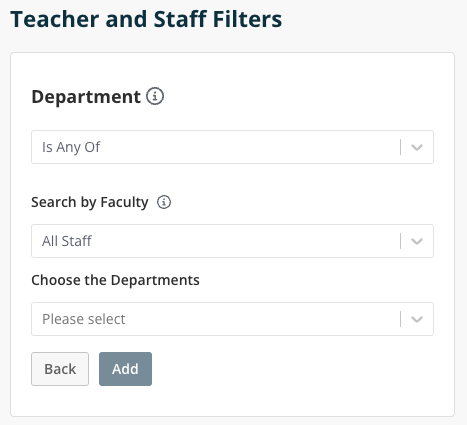
Step 2: (Optional) Select a Faculty
If you’d like to narrow your search to a specific subject area, you can select a Faculty.
Examples include Senior Leadership Team, Humanities, or Languages.
If you want to include all staff in your search, you can skip this step and go straight to Choose the Departments.
Step 3: Choose the Departments
1. Click Choose the Departments to open the list of Departments.
2. Select a Department – for example, Art, Careers, or Senior Leadership.
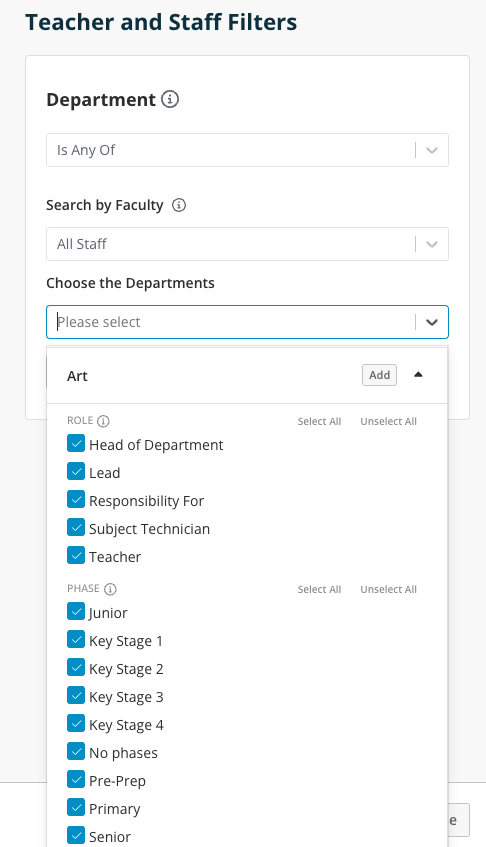
3. Select from the Roles available within that department, such as Teacher or Head of Department. Note that the limit on the number of Roles for email lists will be applied to this selection.
4. You can further refine your Role selection by choosing a Phase, if the selected Role has Phases available.
5. Once you’ve made your selections, click the Add button next to the Department to include these Roles in the filter.