Learn how to bulk update your contacts by importing the changes
It is possible to bulk update any of the fields of your existing contacts. To do this, simply create a csv file with the contact's email address as the first column and then additional columns containing the new data that you wish to update.
It's very important that you include the contact's email address because this is the field that Campus uses to match up your new importing data with the data that is already held in Campus.
It is also very important to only include columns in the spreadsheet that you would like updated during the import, as any data included in the spreadsheet will replace that in your CRM. E.g. if you include Job Role in your spreadsheet with no data and map this to the Job Role field when importing then your Contacts will be updated with no Job Role as this is the most recent data Campus has been given.
An Example
An example of when you might use this new feature is to update all the contacts' Owned By Fields.
In this instance create a csv of the contact email address in the first column. Then in the next column add in the names of your users who own each contact.
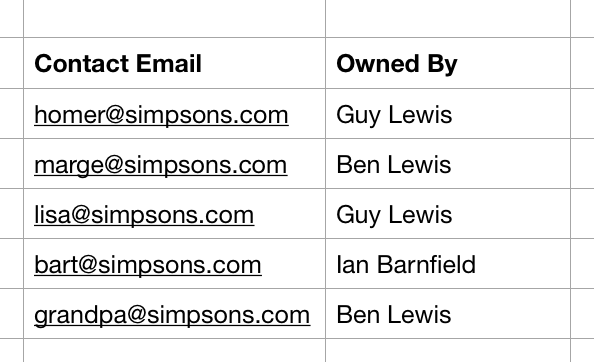
Then simply run through the Import process outlined here.