Learn how to set up view online links in your marketing emails
We've just made it a lot easier for you to ensure the view online links in your emails look spot-on by creating a little bit more flexibility surrounding how the view online links work from an email design point of view.
When you create an email in the WYSIWYG editor you now have three different ways of including the view online link. The first two are via the Custom Variable tool:
View Online (which will look like this: [[view_online]])
and
View Online Link (which will look like this: [[view_online_link]])
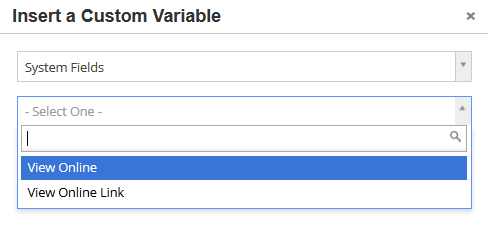
Let's go through the difference between the options:
View Online [[view_online]]
This is definitely the easiest way of including a view online in your email. If you use this, Campus will insert 'View Online' into your email with a built-in hyperlink to the view online page. You could include it in a sentence like this for example:
Can't see this email properly? [[view_online]].
This will appear in your live email like this:
Can't see this email properly? View Online
View Online Link [[view_online_link]]
This will print the full URL to the view online page . If you do not use this within an <a> tag, the [[view_online_link]] will appear in your email like this:
https://uk1.sprint-campus.co.uk/public/en/view/fdRsad3smDgvdd53sTg
As an embedded link
This is for those of you who want to have more control over how the view online link looks in your email.
You can pop the [[view_online_link]] link as a URL behind your desired text. This is great if you want the ability to customise the view online text.
For example, you may want to have 'I would like to view online' as your text. If so, start by typing this and then highlighting it all. Next up, click the Insert/edit link:

This will bring up a pop-up where you will need to type [[view_online_link]]:
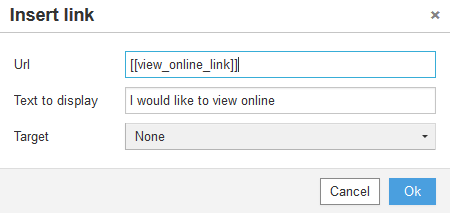
If you head into the source code this is now the link will look:
<a style="color: #558ab9; font-weight: bold;" href="[[view_online_link]]">
I would like to view online</a>
This is how the view online text will be displayed:
If you decide to do it this way, you need to be careful to type [[view_online_link]] to ensure that this works correctly. If you spell it incorrectly, or type [[view_online]], your link will not work.